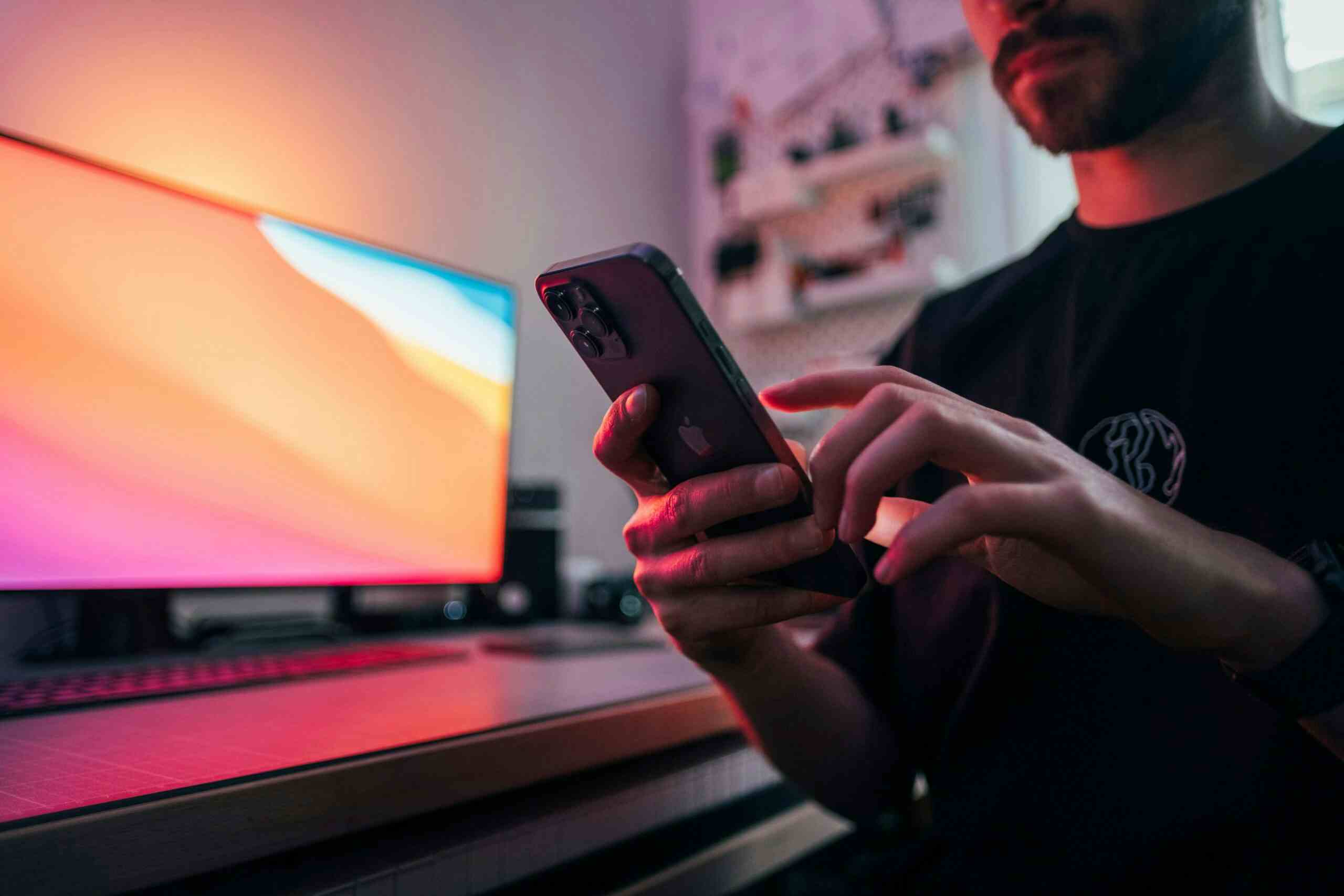11 Troubleshooting Tips for Better Video Calls
Posted on 8/29/2023 by Nicholas Jones

In recent years, millions of people around the world have transitioned to working at home — joining the millions who already did so. As a response to public health conditions, this shift forced massive adjustments on both individual and macro levels. This includes the standard office video call.
People who are not used to working at home have had to learn to be productive in a totally different environment, and many who already had a home office now have to share bandwidth with roommates, spouses, and children. Amid return to work initiatives began, many companies embraced a hybrid model where employees work from home a couple of days per week. This means video conferencing will continue to facilitate team collaboration when working from home.
For many, learning how to use video conferencing technology has been a struggle given their lack of familiarity with these tools. Oftentimes, they encounter the disadvantages of video conferencing that are common, but not necessarily due to user error. Not to mention, multiple people in a household may be using the same network at any given time, which can cause lags.
weBoost has been helping people across the map with their cell signal issues, allowing them to enjoy better connections for their cellular-connected devices, internet browsing, and, video conferencing with our industry-leading cell phone signal boosters.
Given the continued importance of reliable virtual meetings, we’re going to layout common problems with video conference calling and their solutions.
Why is my video call not connecting?

If your video conference is experiencing any of the common problems that include:
- Warbly screen/view
- Delays in audio
- Jumps in video
- Video call freezing
The first place to look when searching for a solution should be your own setup. Many times, the cause of your video conferencing issues is either inside your own home or something is not right with your ISP.
Here’s a look at common setup issues when it comes to video conferencing.
Your ISP
Given the fact that so many people work from home at least some of the time, ISPs are reporting a massive uptick in traffic and needed bandwidth for their customer bases. Generally, home/residential Internet usage went down during the day because people were accessing networks in office buildings and/or in relatively centralized geographic locations. That’s not happening these days, and it may be taking some time for ISPs to adjust to changing infrastructural needs.
Your WiFi signal strength
People who are working from home might find themselves scattered about the house or apartment looking for a quiet place to get things done. This could lead to a weakening of your WiFi signal if you’re working in a room that’s a long way away from your router. You can tell simply by walking from your workspace towards your router; if your signal gets stronger as you get closer, that may be what’s causing your video conferencing issues.
Your router
Most people simply purchase a wireless router if one doesn’t come with the service they order and forget about it. If your router has been sitting in its location untouched for years, it could be losing strength due to simple wear and tear. There are troubleshooting tips online for most routers on the market, so take a look to see if it could be time for an upgrade.
User congestion
Everyone who accesses your home network is using bandwidth, and that includes everyone who has a phone, a tablet, or anything else that connects online. You may be using the same network as your children, who are schooling at home these days. This will make it difficult to attend a video conference while they are watching a classroom video at the same time.
Other applications
Your own laptop could be what’s causing your video conferencing issues. If you’re running a lot of applications in the background behind your video conference call, it could be slowing down the central processing unit of your computer, thereby weakening your signal and harming the quality of your data.
How can I fix video call problems?

Frustrated that your video call isn’t working? Many are looking for steps to take that don’t involve calling a technician from an outside company or bothering their IT department. Before you take any of those steps to fix your video conferencing issues, consider the following 11 ideas:
1. Check your WiFi connection
If possible, eliminate the possibility that your Wi-Fi is the underlying problem by plugging directly into your router. This will give you a direct connection and a much more uniform level of bandwidth.
2. Make the call
The most reliable solution is to pick up your cell phone and call into the meeting instead of dialing in on your computer. This will open up your laptop to full functionality and save you the stress of your internet cutting out.
Why is this a good solution? Because cellular voice calls (VoLTE) are prioritized over calls made on your internet through Skype, Zoom, or Teams. RootMetrics says that VoLTE calling can be the most dependable and will continue to deliver high-quality performance even when non-VoLTE calls (Skype & Teams) are struggling with network congestion.
3. Use your phone’s hotspot
If your internet keeps failing you, try turning your mobile hotspot on and connecting that to your laptop for signal instead. If you have a strong cell signal at your house, this would be the second-best option to fix your poor video conferencing quality.
With a cell phone booster, this will give you strong cell signal and help you maintain good call quality while you’re on the video call. It’ll also ensure your mobile hotspot is functioning optimally.
4. Move closer
If you’re far away from your router and you have several walls between it and your computer, try moving closer to the router to see if that improves your connection.
5. Reboot your router
Video conferencing issues could be due to your router needing a restart, much like your computer does. It can take a few minutes to get back to normal, so plan ahead, but try restarting your router to see if that helps.
6. Restart your computer
Every second your computer is on, it could be collecting temporary files, cookies, and other items that can clog your system and remain active even though you’re no longer using a particular application. Restarting your computer may be almost cliché at this point, but it can help.
7. Turn off your VPN
When using your video conferencing software like Microsoft Teams, Skype, or Zoom, your VPN could be causing problems due to technical aspects of each interface. If you don’t need it, log off your VPN before jumping on your video call.
8. Finish your updates
Your computer updates itself regularly, and if that’s happening while you’re trying to attend a virtual meeting, it could be the cause of your video conferencing issues. Try following these steps before your next video call meeting:
- Click the Start button, then Settings Gear.
- Click “Update & Security.”
- Click “Check for Updates.”
- Install any updates and then reboot your computer.
This will complete any updates that have started as well as those that could during your meeting, thereby eliminating this potential problem.
9. Pause downloads and file sharing
Downloads and file-sharing can take up an enormous amount of bandwidth depending on what’s actually happening at the time. Put a stop to any of these processes before your call to give yourself the opportunity for a stronger connection.
10. End all streaming
Streaming services are also big-time users of bandwidth. Take control of your network before your call so that no one logs on during your meeting and starts streaming a movie or playing video games, as that could interrupt you quickly.
11. Turn off your camera
Although it’s nice to have your video camera on to see people during a video conference call, if you’re really struggling, turn off your computer’s camera and listen to the meeting via your audio to save bandwidth.
Connect virtually with reliable cell signal

It should be noted that during this unique time, things are going to change in just about every way, but one thing that you’ll never stop appreciating is a cell signal that you can count on no matter where you are in your house.
If you’re ready to make this whole work-from-home situation more comfortable and more efficient, shop weBoost cell phone signal boosters which will boost cell signal so you can communicate with colleagues and call into your video conference meetings with ease.
weBoost cell phone boosters work with all cell carriers, have no requiring fees, are top-quality, and have a 30-day money-back guarantee.
Explore cell signal booster solutions for your home or office, so you can start enjoying reliable cellular connectivity today.