Mobile Hotspot Connected But No Internet?
Posted on 5/12/2023 by Nicholas Jones
Most of us have been in this situation: hotspot connected but no internet. This article will help you fix the issue.
Maybe you recently started working from home and need reliable connectivity. Or maybe you’re just looking for a more reliable cell signal overall. With a mobile hotspot, you can use your laptop or other device to get day-to-day work done (including conference calls) without relying on a limited WiFi signal or being chained to a specific location.
Unlike home or office WiFi that only works within the limited range of routers and WiFi repeaters, a mobile hotspot to a laptop gives you fast, workable internet wherever you may be, as long as you have a cellular connection.
Why won’t my hotspot connect to my laptop?
When you have a mobile hotspot connected but no internet, your work could crawl to a halt and divert valuable productivity to frustrating troubleshooting. Unfortunately, while many hotspots have similar functionality and feature sets, the exact workings of each hotspot are different for each device, operating system, and carrier.
Troubleshooting a hotspot with no internet isn’t a one-size-fits-all approach, so you’ll likely have to spend some time on each device. That said, there are some commonalities between hotspots and carriers, and certain tricks will help you get your hotspot up and running whether you’re on Android, iOS, Windows, or MacOS.
Troubleshooting: hotspot connected but no internet
Restart your hotspot and computer
- If you have a hotspot connected but no internet, the first place you should check is the hotspot itself. Whether you have a standalone hotspot like the Verizon Jetpack, or you’re trying to share your internet connection from your iOS or Android smartphone, start by resetting or rebooting your hotspot.
- Many issues can be resolved with a simple reboot and reset. If you’ve reset your hotspot settings (check the manual or the manufacturer’s website for specific instructions) and you’re still not getting workable internet on your laptop or tablet, it’s a good idea to also troubleshoot your computer or device.
- If your mobile hotspot has worked for you in the past, restarting your computer could solve the issue.
Ensure your service is active and in good standing
- If your hotspot device seems to be working properly and has an active connection, it could be an issue with your service. With a new account you may need to register or activate your hotspot service or subscription, so call your provider if a new device is functioning but not providing you with a workable hotspot.
- Depending on your specific device or network, you may also need to update your data profile or activate your hotspot with your provider.
- Generally, a hotspot plan is often an add-on to an existing cell phone or other group plan, so be sure you’ve turned on and activated all the relevant settings before moving forward.
On Windows, make sure your drivers are installed and working properly
- If you’re on a Windows computer, it could have nothing to do with your hotspot at all and could be an issue with your network adapter or drivers. Windows has a built-in troubleshooter that can do the heavy lifting for you.
- Just click Start, type “troubleshooting” and click “view all” until you see “network adapter.”
- Click it, and the process should walk you through the steps to get your device’s wireless connection working again.
- You might need to reinstall drivers or specialized software, so you’ll probably want to have an alternate internet connection ready to support that.
- If you have an alternate USB WiFi adapter, give that a shot. It could be that your built-in adapter is malfunctioning for some reason, and an alternate adapter will help you rule that out.
On Mac or iOS, check your settings depending on the type of connection
- If you’re using a Mac to connect to a mobile hotspot but you have no internet, it could be as simple as toggling the right setting.
- First, check if Personal Hotspot is turned on in Settings > Personal Hotspot. If it isn’t, toggle the setting and try again.
- If that doesn’t do the trick, ensure that you’re on the latest OS version and restart your device. It can also help to go to Settings > General > Reset to reset your network settings.
- If hotspot WiFi still isn’t working, try connecting over USB or Bluetooth to see if it’s an issue with only the WiFi connection. If it is, you may have a connection or hardware issue that needs the assistance of advanced support from Apple.
On Android, verify that your hotspot is working correctly
- If you’re using a mobile hotspot from your Android phone, check your settings or your hotspot app to determine whether the hotspot is active. Some devices come with a built-in hotspot, but you’ll still have to activate the service with your carrier, so call your provider if everything else looks to be in order.
- As long as your phone has an internet connection, you should be able to share that connection with your laptop if the right settings and features are activated. However, note that on a standard plan you may not have hotspot functionality out of the box — you may have to upgrade your plan to share your phone’s internet connection with other devices.
Other solutions to your hotspot connection problem
Verify your WiFi password and other settings
If all else fails, try removing the connection from your devices and starting again from scratch. Sometimes the wrong information can be cached, or the settings can become corrupted, leading to having your hotspot connected but no internet.
On your computer, head to your WiFi connection settings and delete the profile associated with your hotspot. A bad password or any other number of issues can prevent you from getting online, and sometimes setting up a new profile is an easier fix.
Look into a hotspot signal booster/cell signal booster
If your connection is active but your data is slow or drops off, you might need a cell signal booster. While you likely have reliable data speeds just outside your home, a tell-tale signal issue is that once you step inside your connection slows to a crawl, and calls tend to drop. In these instances, the problem isn’t your device, it’s your cell signal.
The overriding issue here is that most homes and vehicles tend to seek maximum energy efficiency when it comes to climate control and noise pollution, but the same energy-efficient glass and thick materials also make it more difficult to get a solid cell signal.
If your home is in a more remote area or even on the wrong side of a large building or hill from the nearest cell tower, your connection could be spotty or slow just when you need it most. Simply put, a cell signal booster gives you a workable signal even in dead zones in your home or car.
And if you boost your cell signal, your hotspot will work better. You could put an end to the problem of having your hotspot connected, but no internet service.
How a cell signal booster works
By receiving even the weakest cell signals and then boosting and broadcasting them inside your home, business, or vehicle, a cell phone signal booster delivers a better signal to your devices inside, whether it’s a phone, mobile hotspot or another cell-capable device.
It all starts with an outside antenna, which communicates with nearby cell towers and sends the signal inside to the booster unit. The booster then amplifies the cell signal received by the outside antenna and relays it to strategically placed indoor antennas in the troublesome spots more commonly known as dead zones. You likely already know the places — it’s where your calls most frequently drop and where data slows to a crawl.
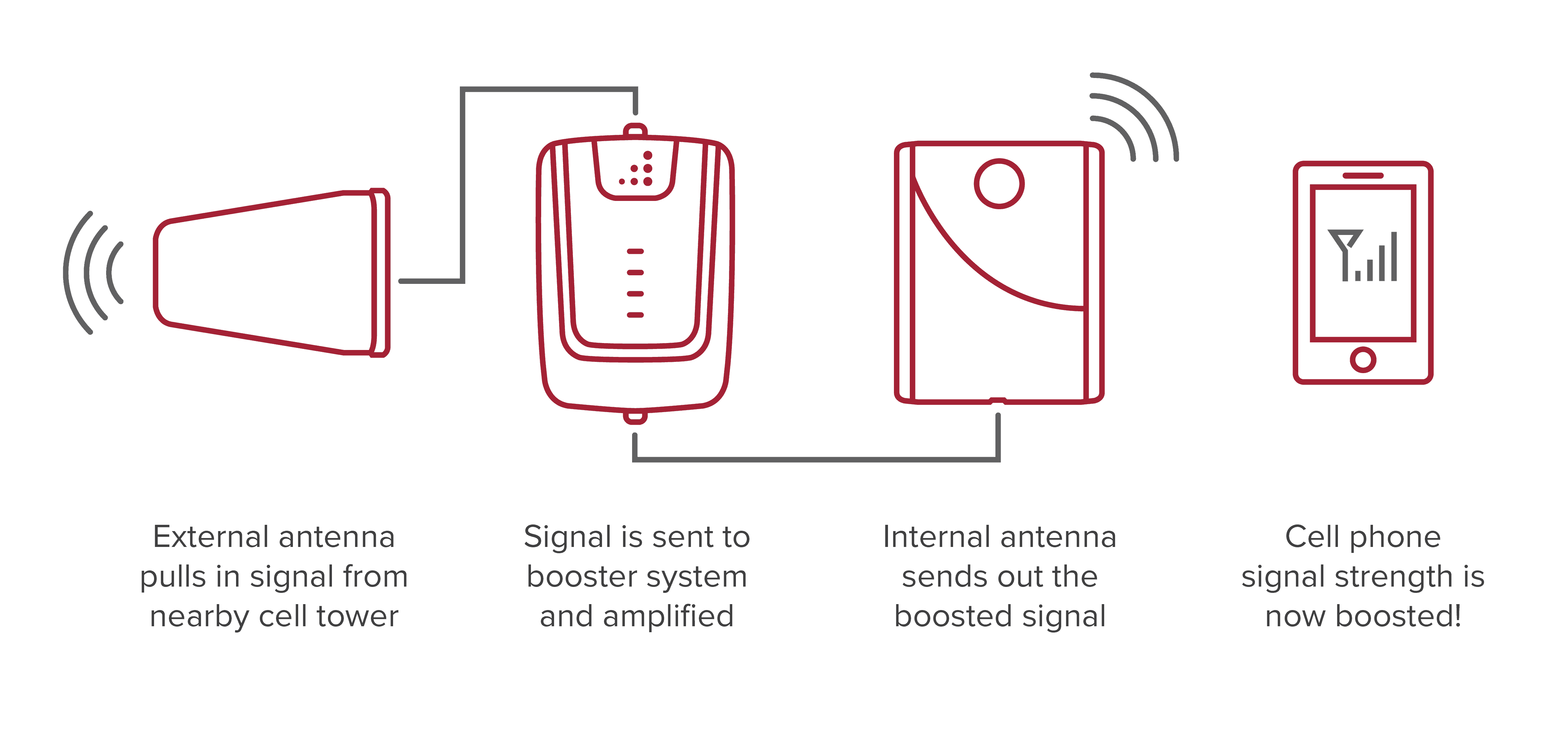
With a cell signal booster, you’ll be able to fix your mobile hotspot connection problems once and for all, for all your devices and for any cell network. Without a booster, you might have to go outside to use your hotspot or be limited to certain areas. After your booster is installed, you’ll be back in business with a strong signal to power that hotspot.
A signal booster puts an end to the frustration of poor cell signal in your home, business, or vehicle (RV’s included). It can also prevent you from future frustration due to network changes or surrounding developments that may negatively impact the signal you already rely on today. Your signal will already be boosted!
Stay connected with weBoost cell phone boosters
Here at weBoost, we’re passionate about helping individuals, families, and businesses stay connected in our always-on, always-connected world — hotspots included. We’re a leader in comprehensive solutions to fix cell connection issues inside any structure. Shop weBoost cell phone signal boosters to boost your mobile hotspot connection today so you don’t have to worry about disconnecting again.





