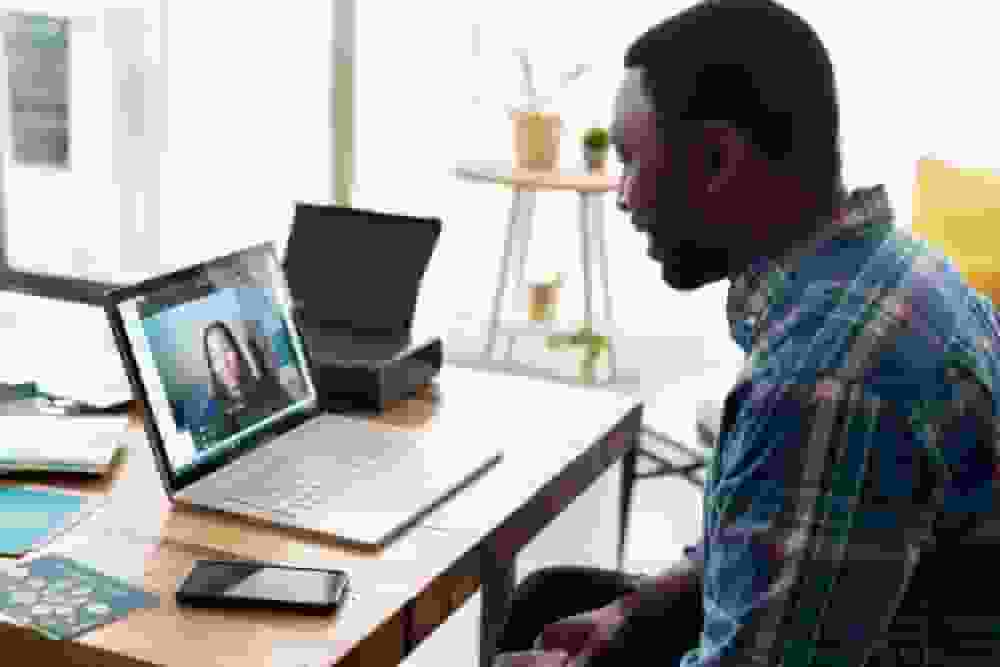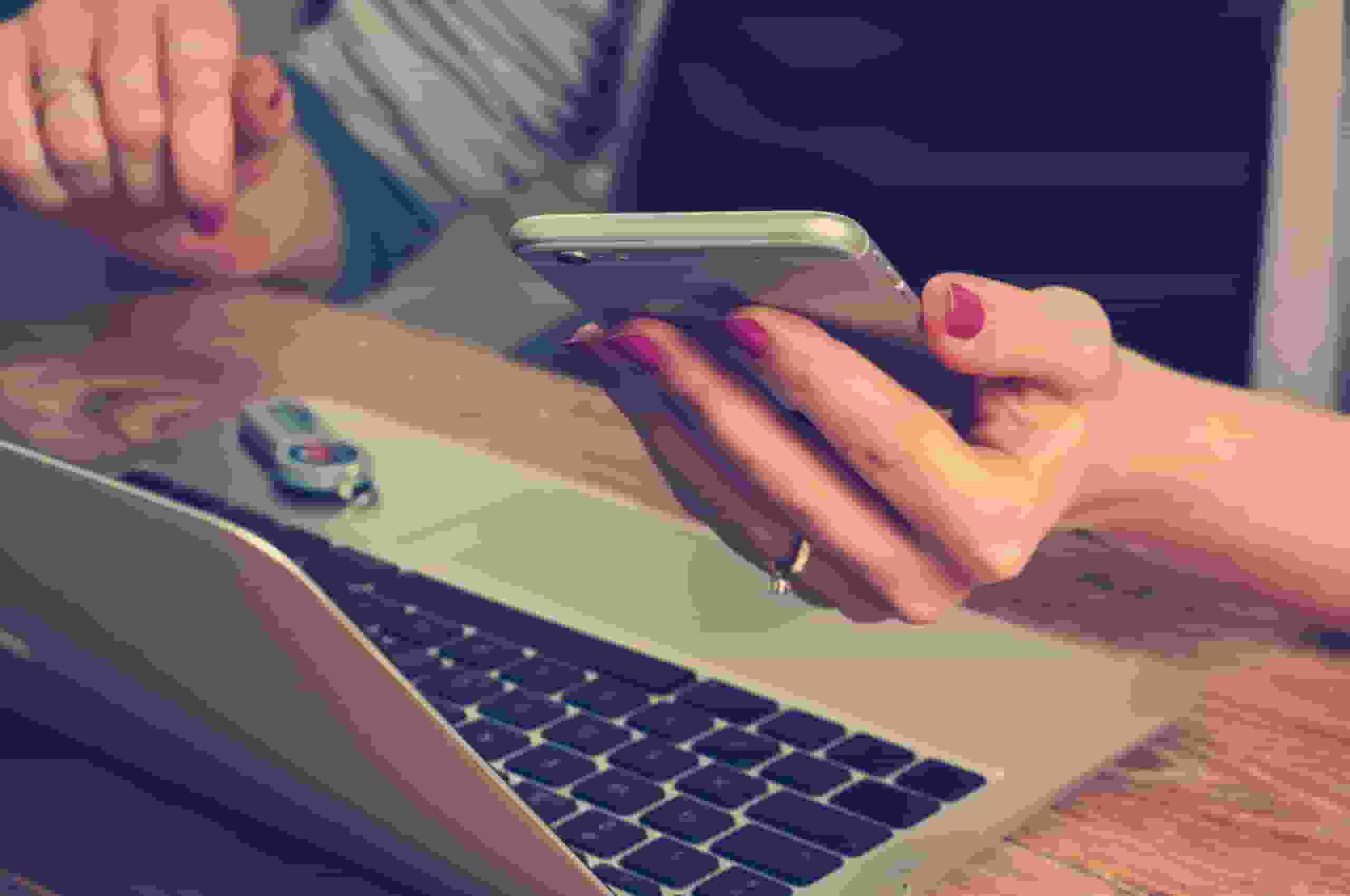iPhone Signal Booster Guide [2023]
Posted on 1/19/2023 by Nicholas Jones

More than 1 billion people use iPhones worldwide. In 2022, the iPhone dominated market share in the United States with nearly 57%. In a handful of countries, the iPhone claims over 99% of market share. The prevalence of the iPhone means that a lot of people who deal with persistent or occasional poor cellular coverage (which has nothing to do with what kind of phone you have) are looking for an iPhone signal booster to solve the problem.
Being unable to send texts, make calls, or browse the internet is a huge inconvenience these days. You rely on your phone to give you strong, reliable cell signal wherever you are—whether you’re at the office, in your home, or on the road.
Curious about what you can do to troubleshoot signal issues on your iPhone? Read on for some tips on how to boost your iPhone signal when you’re in a poor reception area.
Why do I have poor cell signal on my iPhone?

Let’s start by examining the common causes of spotty cell phone coverage. Here’s a look at the most common factors that affect cell signal strength:
- Distance from the signal source: You are too far from the signal source, aka the nearest cell tower. Your iPhone is searching for a carrier signal, but you could be in a remote area with few cell towers around to pick it up.
- Signal-blocking materials: These surprising signal blockers are the very materials used to construct homes, office buildings, vehicles, and apartments. Concrete, steel, brick, masonry, drywall, low-e glass, and even electrical wiring can all interfere with cell signal.
- Heavy network traffic: In heavily populated areas, more users are attempting to connect to the same signal sources which can slow or overload the network.
- Environmental factors: Outside factors like weather, heavy vegetation, and mountains can block signal from reaching your iPhone.
While carriers continually expand cellular coverage across the country, there are a lot of obstacles that keep your iPhone from achieving a reliable network connection.
What is the best iPhone model for weak signal areas?

iPhone users are typically devoted to Apple products and are unlikely to stray from their iOS devices. So if you’re experiencing spotty cell signal, then you may be wondering if it’s time for an upgrade. As cellular networks evolve, smartphones on the market improve as well.
Account issues, network settings, hardware damage or outdated software could all contribute to poor signal on older models. Newer devices tend to have better reception because they tap into more parts of the signal spectrum and support 5G technology, as well as 4G LTE (3G is likely to be shut down by most carriers by 2024 at the latest).
New models can connect with a wider variety of networks, which improves coverage and performance. Of course, other device models are still able to connect to 4G LTE and 3G but are limited when it comes to 5G connections.
How can I get better signal on my iPhone?

Before upgrading to the newest iPhone model or switching carriers, it’s worth troubleshooting your signal issues. Read on to learn some tips to boost your iPhone signal.
Toggle airplane mode
Airplane mode acts as a reset for cellular signal. Rather than completely powering off your iPhone, you can switch airplane mode on and off to see if signal improves. Turn airplane mode on and wait five seconds. Then, tap the airplane mode button again to reestablish that cellular connection. In some cases, a quick connection reboot is all you need to connect to a stronger nearby signal.
If toggling airplane mode on and off doesn’t do the trick, then you can also try powering off the device or resetting the network. You could also try removing the SIM card then reinserting it back in the phone to reset.
Update the iOS
If it’s been a while since you updated your iPhone, then check to see if any updates are available. Running an old or outdated version of iOS could slow your phone down and cause connection issues. Plus, keeping up with system updates is good practice in general, since they typically come with security upgrades or fixes.
Here’s how to check for iOS updates, open Settings > tap General > select Software Update. If an update is available, go ahead and install it to see if you get better performance and reception on your iPhone. But if your systems are all up to date, then move on to these other tips.
Signal map the area
Signal mapping your home, workplace, or campsite is a good way to locate cell towers and see if you get better signal in certain areas. So grab your iPhone and follow these simple steps below to start signal mapping:
- Put your iPhone in field test mode so you can view the incoming signal strength in decibels, abbreviated as dBm. The free weBoost app can help you get into field test mode and find your signal strength.
- Go into each room of your home or business and jot down the dBm reading on your iPhone. For larger areas, you may want to take signal readings in multiple spots.
- Each time you move across the room or into another room to check the signal, it may take your phone a minute to update the dBm reading for the new location.
- You can force a faster signal update by putting your iPhone into airplane mode for a few seconds once you move to the new location. Then turn airplane mode off, and the updated dBm reading should display.
Once you’ve completed your signal map, you will know which spots have the best and worst signal. If you find a sweet spot it may not always be convenient to dash there and answer an incoming call. But at least you know you can do so if necessary to get the strongest signal for your iPhone.
Give WiFi calling a try
All newer iPhones and cell carriers allow native WiFi calling and texting. There are also a bunch of messaging apps available that support audio and video calling via WiFi. So if you have solid WiFi coverage in your home or at work, it may be a good backup for cellular coverage. The drawback is that you won’t always have WiFi coverage and it doesn’t follow you the way your cellular network does.
If you don’t have access to WiFi or you have slow internet, then WiFi calling probably isn’t the right solution for you.
Switch cell phone carriers
Let’s give you the caveat upfront here. Be careful about switching your cell carrier in hopes of getting better coverage. The last thing you want to do is to exchange poor reception with one carrier for even worse reception from another. Often, the truth is that your carrier isn’t to blame for poor signal.
Switching carriers can make sense if you always have poor reception, but a friend or coworker on a different carrier has no problems. Also, be aware that switching carriers could cost you some money, so be sure your cell coverage will be better with the new carrier.
Use an iPhone signal booster
The term iPhone signal booster is what you might be searching for if you have an iPhone and aren’t getting a great signal. However, it’s a bit of a misnomer here, since weBoost designs our cell signal boosters to work with any cellular device.
A booster works in any situation where there is an existing cell signal to amplify, whether in your vehicle, RV, home, or workplace. The booster amplifies the cell signal so your iPhone can load faster and deliver calls and texts. It will boost cell signal for any cell carrier that you have, so you won’t have to switch.
A signal booster from weBoost amplifies cell signal with little effort. Just install it and you’ll instantly start experiencing faster data speeds, better call quality, and more. We offer a 30-day money-back guarantee, 2-year warranty, and carry a wide range of products that fit your needs.
Want to learn how weBoost can improve your iPhone signal strength? Check out our iPhone signal booster solutions for your home, car, truck, RV, or office.